Canvas (and Blackboard) Images
Why?
Blackboard Images and Canvas Images are a method for word2canvas to include images in a Canvas page where
- The image is located in the Canvas course's files area.
- But where only the name of the file is known (not the full URL as normally expected)
This is used by the CAR process when a Blackboard page uses a Blackboard image of a Base 64 encoded image. i.e. types of images that can't be directly imported into Canvas.
Info
This workaround approach is required because
- Canvas doesn't support Base 64 encoded images in the HTML editor
word2canvasisn't smart enough to translate base 64 encoded images into Canvas files.
What it looks like?
In the Word document
In the Word document you will see some HTML code that is green in colour and has the Blackboard Image style applied. If you look closely, you will see that the src for the file is just a filename. e.g. the following

word2canvas Check HTML stage
During this stage, word2canvas will generate some warnings to identify the Blackboard/Canvas Images. This is necessary because at this stage you will not be able to see the images in the Canvas page. At this stage, word2canvas has not done any proocessing of the HTML (e.g. converting the filename into a full URL)
You will see these warnings in both the Messages and HTML sections.
Messages
Messages will tell you the number of Canvas Images found

HTML
In the HTML section you will see small warning boxes indicating the specific Canvas Images. As you can see the image is broken - not showing. Since the URL for the image is just the filename. This will get fixed later in the process.
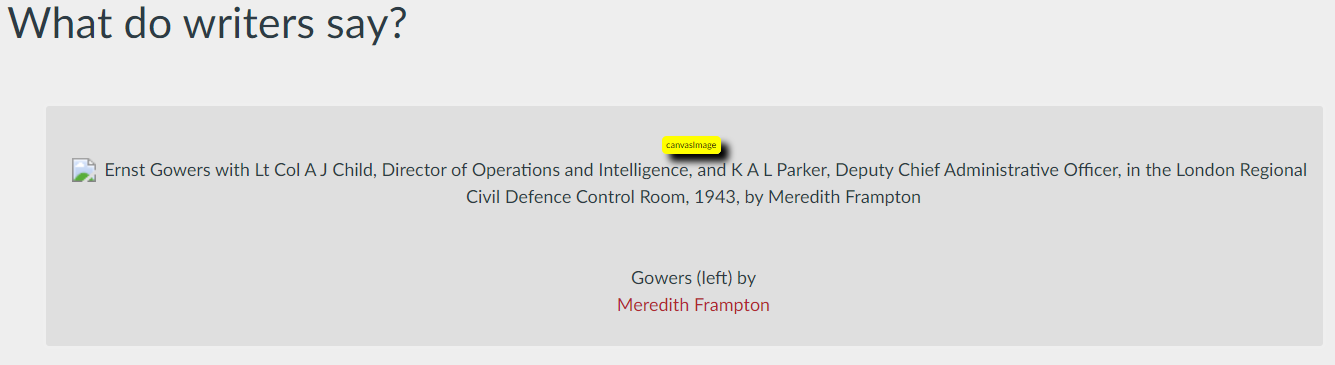
word2canvas Complete stage
In the final stage word2canvas will try to find the proper URL for the image filename. During this stage it will tell you whether it succeeded or not. See the "possible problems" section below for more detail on what might go wrong.
The most common problem will be that the image file has not been loaded into the Canvas course's files area.

In a Canvas page
After word2canvas is complete, you can go to the newly created page and check that the image is showing.
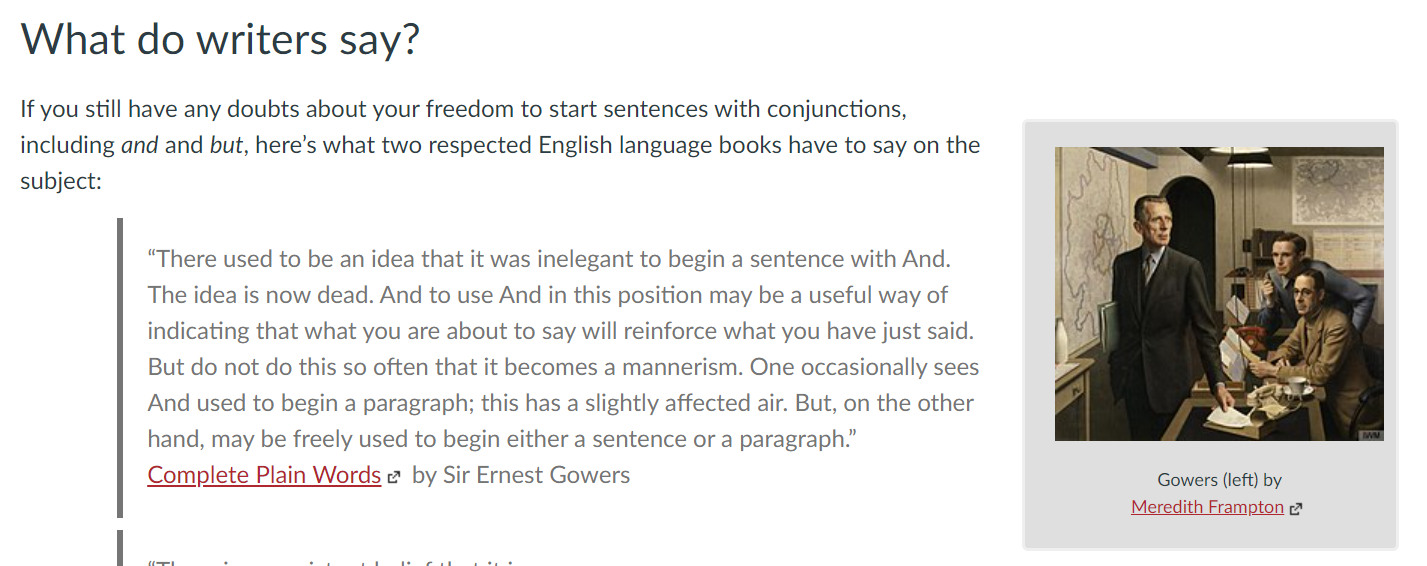
Possible problems
-
The image filename does not match any file in the Canvas course' file area
Suggesting that the filename has not been uploaded into the file area.
-
The image filename matches more than one file in the Canvas course' file area.
word2canvassearches for just the filename. The file area may have more than one file matching that name spread across different folders.
How it is meant work
"Canvas Images" are word2canvas' method for handling images from a Blackboard course that are hosted in the Blackboard content collection or Base 64 encoded images.
It uses a two-step process:
-
Conversion to
span.blackboadImageThe CAR process generates a Word document where such Blackboard images into a
span.blackboardImagewith the content collection URL converted into a filename. -
Conversion to Canvas:
span.canvasImageand link to Canvas' file areaBy step 2,
word2canvaswill convert thespan.blackboardImageinto aspan.canvasImage. At this stage, the image will likely be broken as it is using a bare filename. By step 4,word2canvaswill find a matching filename in the course files area, generate a URL for the image, and update thespan.canvasImageto use that URL