word2canvas Word styles
A word2canvas Word document uses specific Word styles to achieve different types of changes to a Canvas module. The sample w2c.docx document includes those styles and is written to demonstrate their use. The sample document walk-through shows how to use the sample document to create a Canvas module.
Word styles
For more on Word styles see this resource or search out your own
How it works
Canvas Modules are collections of items of different types. word2canvas allows you to write a Canvas module as a single Word document. Your Word document consists of a sequence of different heading styles. Each heading style represents a single Canvas item.
The following illustrate how word2canvas converts the sample w2c.docx file into a Canvas module. Note how each of the headings in the Word document (e.g. "Create a new page", "Welcome to the Course",..."Last page of this module") are the names given to items in the Canvas module.
| Word document | Canvas module |
|---|---|
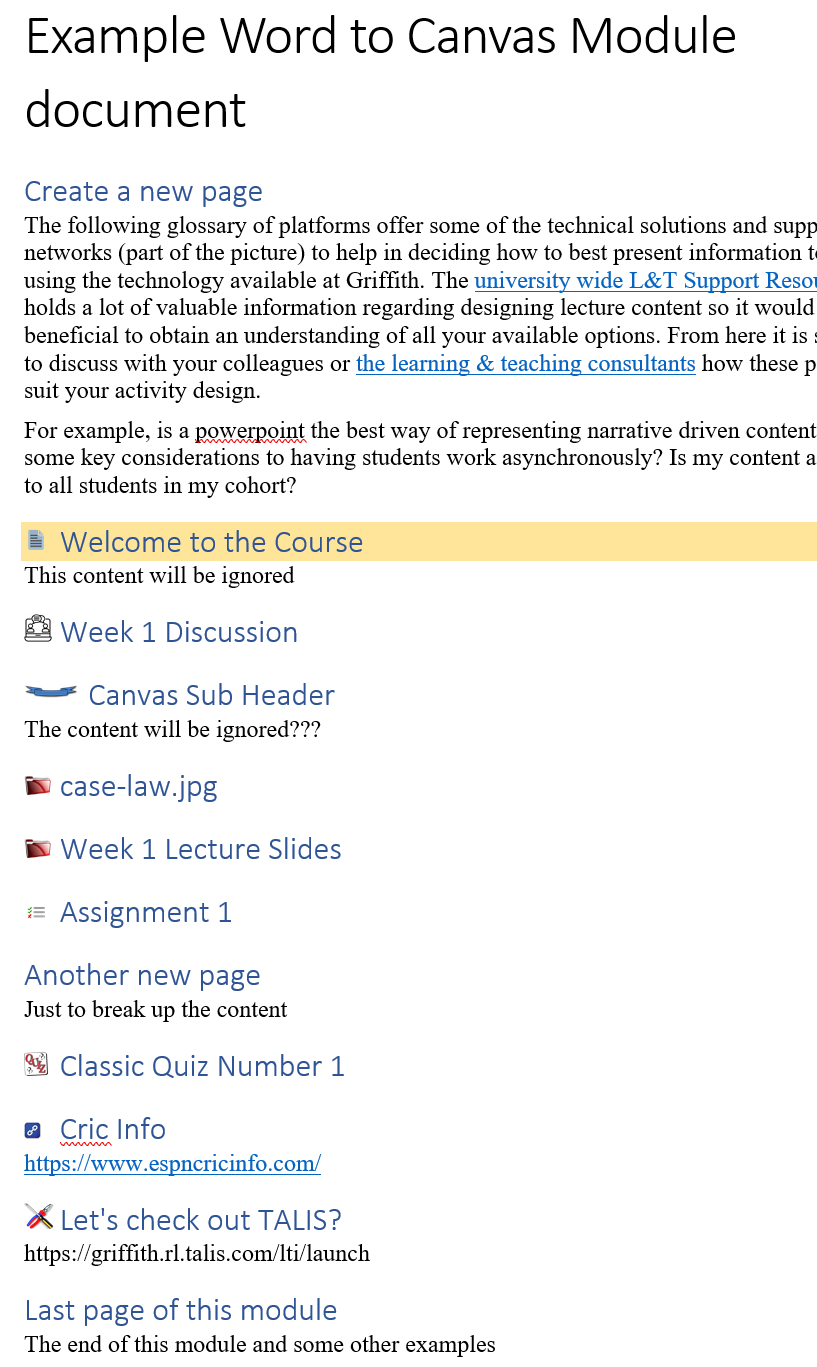 |
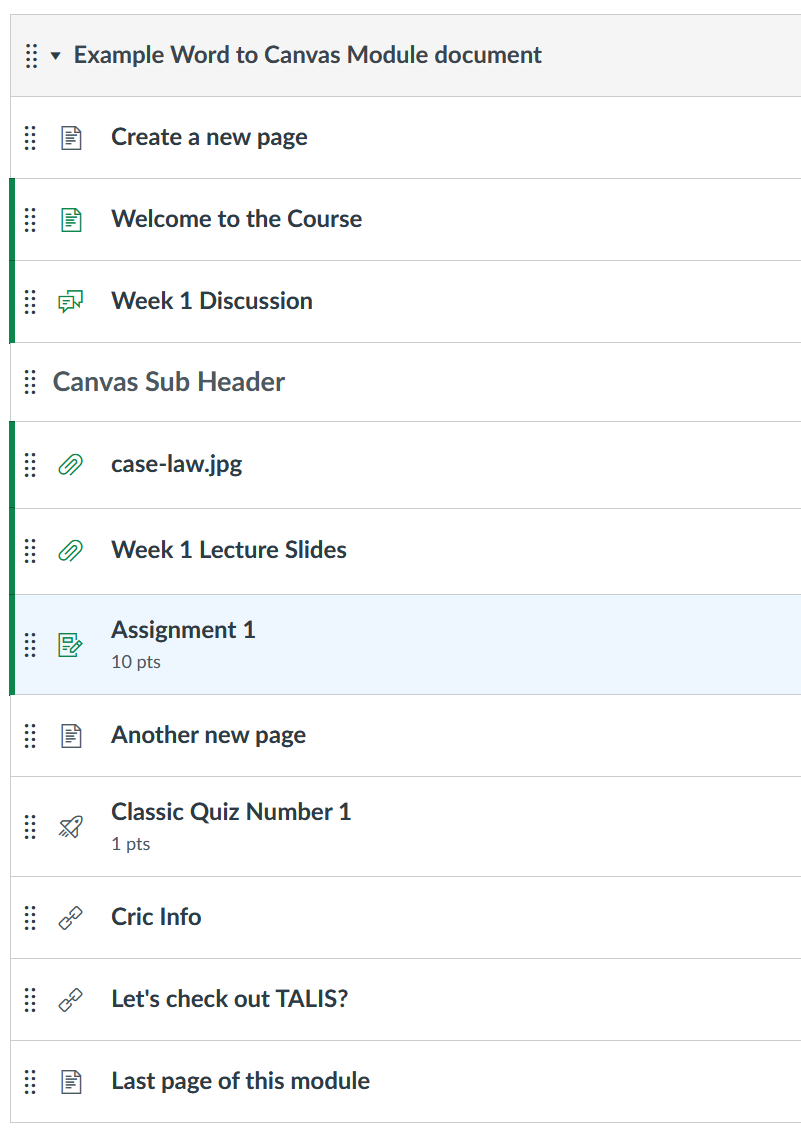 |
Summary: word2canvas styles and their purpose
word2canvas styles are divided into categories as to primary purpose, as summarised in the following table. The rest of the page describes each category's styles and their purpose.
| Category | Purpose |
|---|---|
| Canvas specific | Create/access Canvas resource |
| General web | Create/access general web content |
| Blackboard migration | Aid in the migration of Blackboard specific content to Canvas |
| Content Interface | Migrate and emulate Content Interface functionality |
| Miscellaneous | Uncategorised purposes |
Canvas specific styles
The following Word styles direct word2canvas to perform Canvas specific actions. Actions that can be split into the following broad categories
- Specify the name of the module to create;
- Create a new module items;
- Add an existing item to the module; and,
- Modify content within a Canvas page.
Specify the name of the module
word2canvas will look for the Word style Title at the top of the Word document. It will used the text in the Title style as the name of the new Canvas module.
word2canvas style |
Purpose |
|---|---|
Title 1 |
The title of the new Canvas module |
Create a new module item
word2canvas creates a Canvas module from a Word document. Canvas modules contain items. In your Word document, specify new items to create by using one of these styles. All based on the standard Word Heading 1 style.
word2canvas style |
Purpose |
|---|---|
Heading 1 1 |
Name of a new Canvas page |
Canvas SubHeader |
Name for a new Canvas text (sub) header |
Canvas External Url |
Add an external link as a module item |
Add an existing item to the module
Your module can also contain items (e.g. pages, discussions, assignments) that already exist in the Canvas course. Use one of the following styles to add one of these existing item to the module.
word2canvas style |
Purpose |
|---|---|
Existing Canvas Page |
Name of a Canvas page already available in the course |
Canvas Discussion |
Name of an existing Canvas discussion |
Canvas File |
The name of a file already in the Canvas course's Files |
Canvas Assignment |
The name (or part of the name) of an assignment already in the Canvas course's Assignments |
Canvas Quiz |
The name (or part of the name) of a quiz already in the Canvas course's Quizzes |
Canvas External Tool |
Add an external tool as a module item |
Canvas Quiz Limitations
Canvas Quiz only works for Classic Quizzes, not New Quizzes (classic vs. new quizzes](https://it.umn.edu/services-technologies/how-tos/canvas-understand-classic-quizzes-vs-new)) because Canvas does not yet have an API for new Quizzes.
Modify content within a Canvas page
A Canvas page contains a collection of HTML. When using the Heading 1 or Existing Canvas Page styles word2canvas will convert the content following the heading into HTML content in the page. The following styles direct word2canvas to modify the content from the Word document before placing it in the page.
word2canvas style |
Purpose |
|---|---|
Canvas File Link |
Text with this style is assumed to be the name of a file in the Canvas files areaa. word2canvas will replace the name of the file with a link to the file. |
Canvas Image |
Define some HTML that contains an <img tag where the img.src is the name of a file already in the Canvas course's Files area. Will attempt to identify a URL for the file and insert it into the img.src |
Canvas Menu Link |
Specifies the name of an item in the course navigation menu. word2canvas will make the name a link matching the navigation menu link. |
Indentation styles
Canvas provides the ability to indent items. Canvas provides a maxiumu of 5 levels of indentation. Often useful for structuring a long list of items into a hierarchy.
In word2canvas, module items are specified with one of the create new or add existing styles above. Each of these styles have related indentation styles that can be used to indent the item.
An indentation style has the same name as the original style but with the additional of - indent X to the end of the name. Where X is a number from 1 through 5 (inclusive) that specifies the level of indentation. For example,
Heading 1 - indent 3will create a new Canvas page and add it to the module and indent it 3 levels.Canvas SubHeader - indent 5will add a new Canvas subheader to the module and indent it 5 levels.
The following image is an example of Word document using indentation styles.
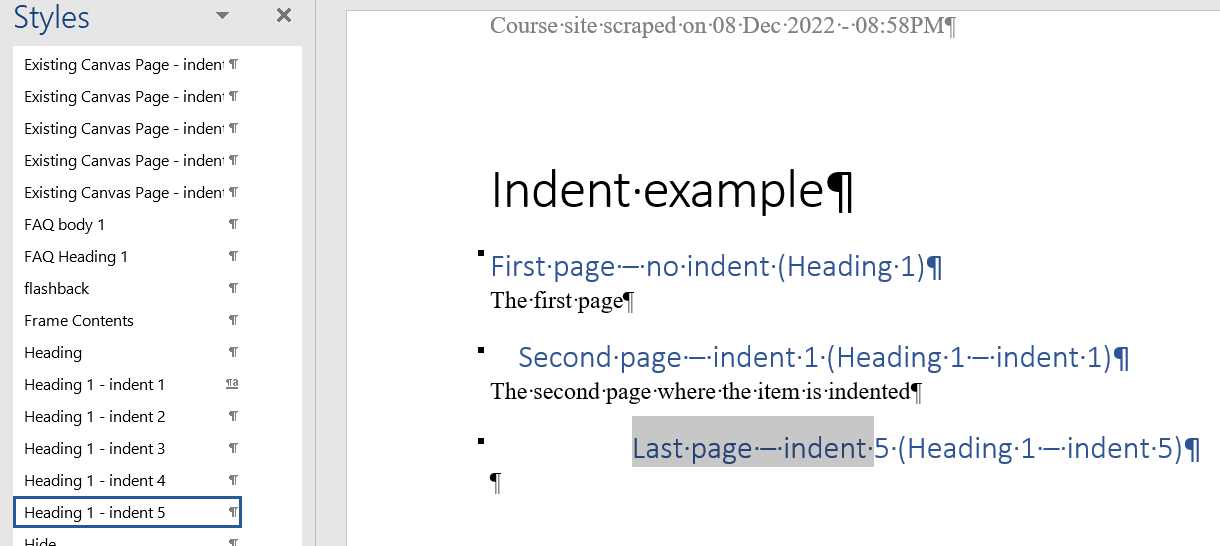
And here is the resulting Canvas module that is created using that Word document.
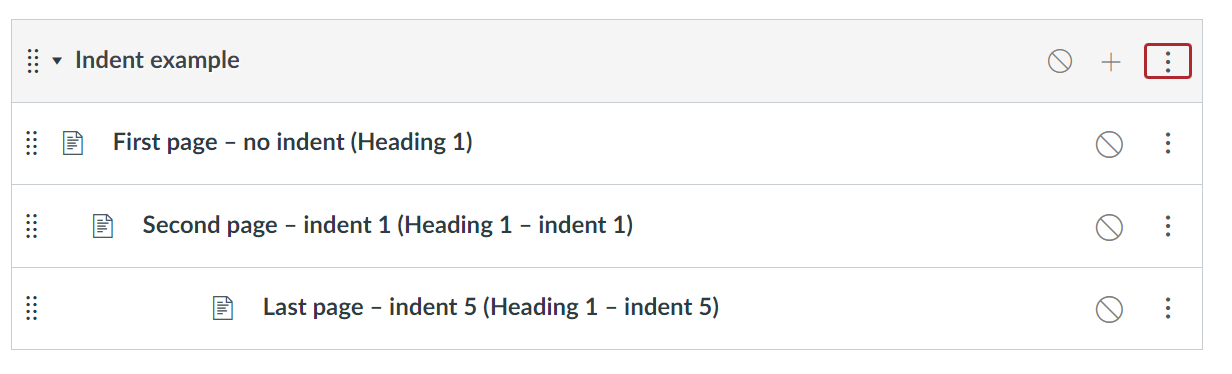
General web specific styles
The following style(s) direct word2canvas to perform general web specific actions. e.g. embed into a Canvas item some specific HTML.
word2canvas style |
Purpose |
|---|---|
embed |
Identifies text that will be inserted into a Canvas page as HTML. e.g. use it to embed a YouTube video |
Blackboard migration specific styles
The following style(s) directly word2canvas to perform actions designed to help migrate content from the Blackboard Learning Management System to Canvas.
word2canvas style |
Purpose |
|---|---|
Blackboard image p |
Define HTML that includes an <img tag for an image residing in the content collection of a Blackboard course site. Assuming the image has been migrated to the Canvas course's files area, will create an <img tag in a Canvas page with a URL to the image in Canvas |
Hide |
Define text that should not be imported into the Canvas module. Typically used to provide Blackboard specific references to aid migration |
Miscellaneous styles
Styles which don't quite fit into their own category (yet).
word2canvas style |
Purpose |
|---|---|
placeholder |
Translates into the HTML tag. Used in QA as a placeholder that needs replacing |
Content Interface specific styles
The Content Interface was used to create content for Blackboard. It included numerous specific styles representing different types of content. word2canvas can emulate (but not exactly) the Content Interface styles to aid in the migration of content from Blackboard to Canvas. Typically not for use beyond migrating Content Interface content (yet).
word2canvas style |
Purpose |
|---|---|
Poem |
Format a block of text as a poem |
Weekly Workout |
Describe details of a "weekly workout" activity |
Activity |
Describe activity for student to complete |
Canary Exercise |
Type of activity called canary exercise |
Picture |
Format an image with grey background with rounded corners |
PicturRight |
Picture format but it floats right (text wraps to the left) |
Coming Soon |
Call out labelled coming soon |
Example |
Used to visually distinguish example text |
Note |
A call our or note text |
Reading |
Specify readings |