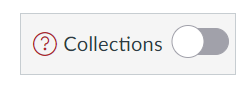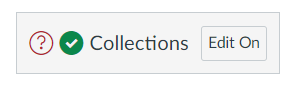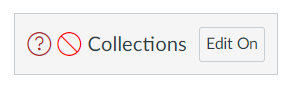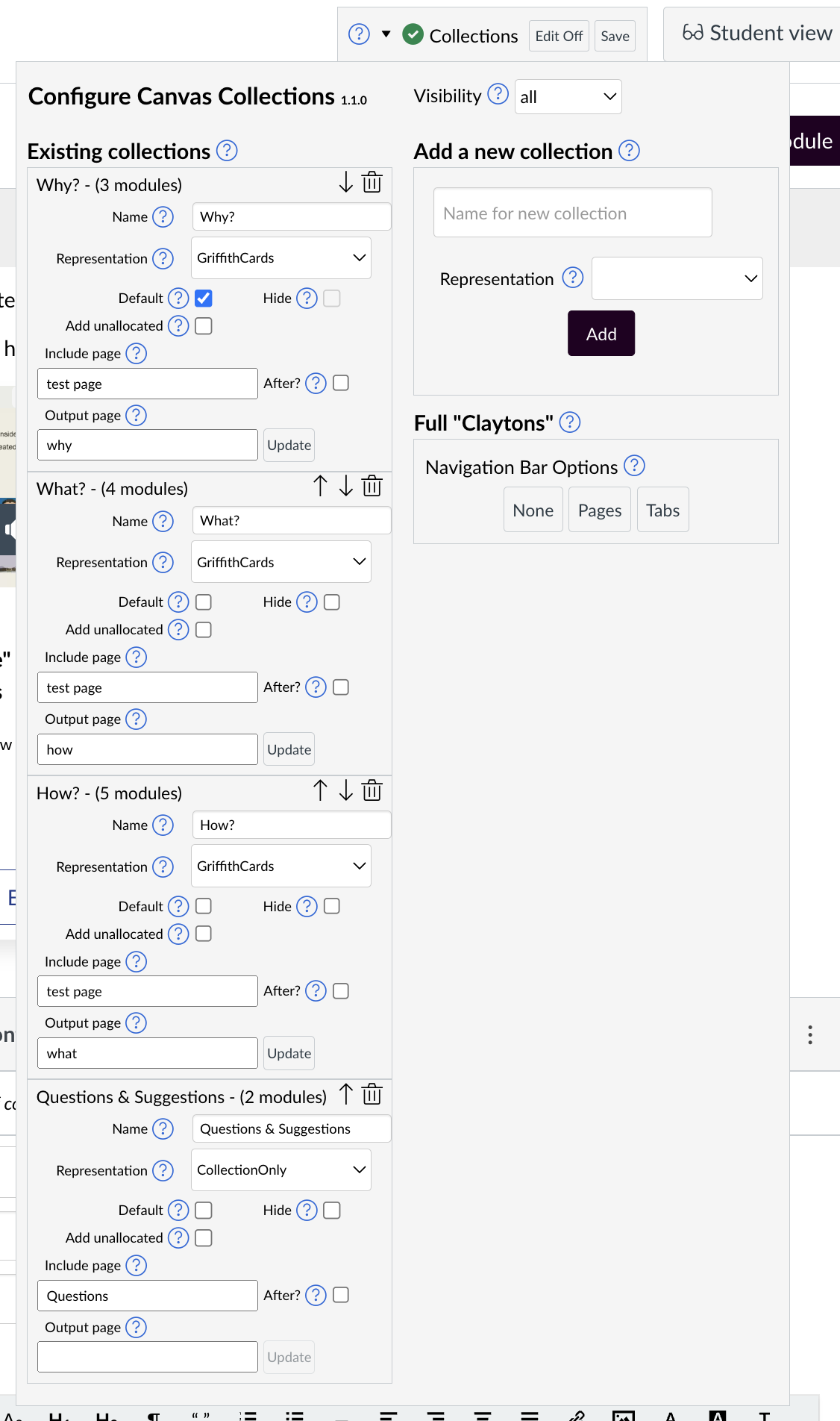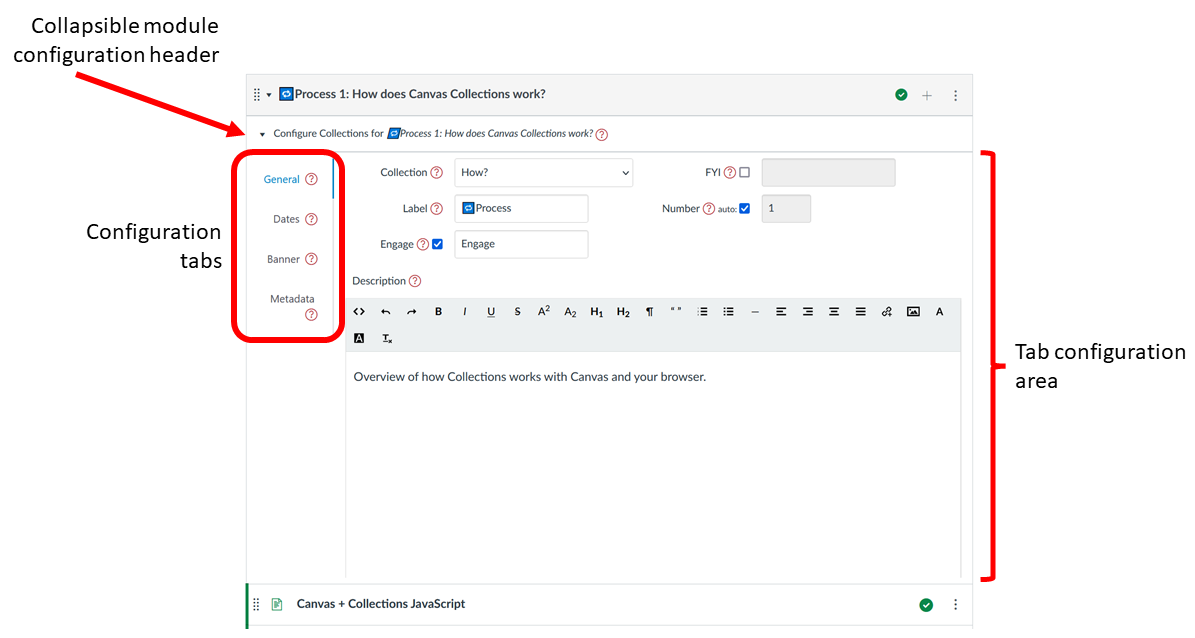Configuration
Configuring Collections is more complex than navigating Collections. Meaning the Collections configuration interface is more complex.
Only visible to certain people at certain times
The configuration interface is only visible to people who are able to edit collections.
See the Configure section for more.
The configuration interface stretches across the whole modules page. The following summary and visual provides an overview. See other tabs for more detail (click on the figure to see a bigger version).
| Element | Description |
|---|---|
| Collections element | A small element always present whenever Collections is installed and the modules page is being viewed by someone who can edit Collections. The Collections element provides an indication of the current state of Collections and provides access to the collections configuration element. |
| Collections module configuration | Every module will have its own Collections module configuration element. It is used to add and modify data about the module that will be used by Collections. These can be expanded and collapsed as required. |
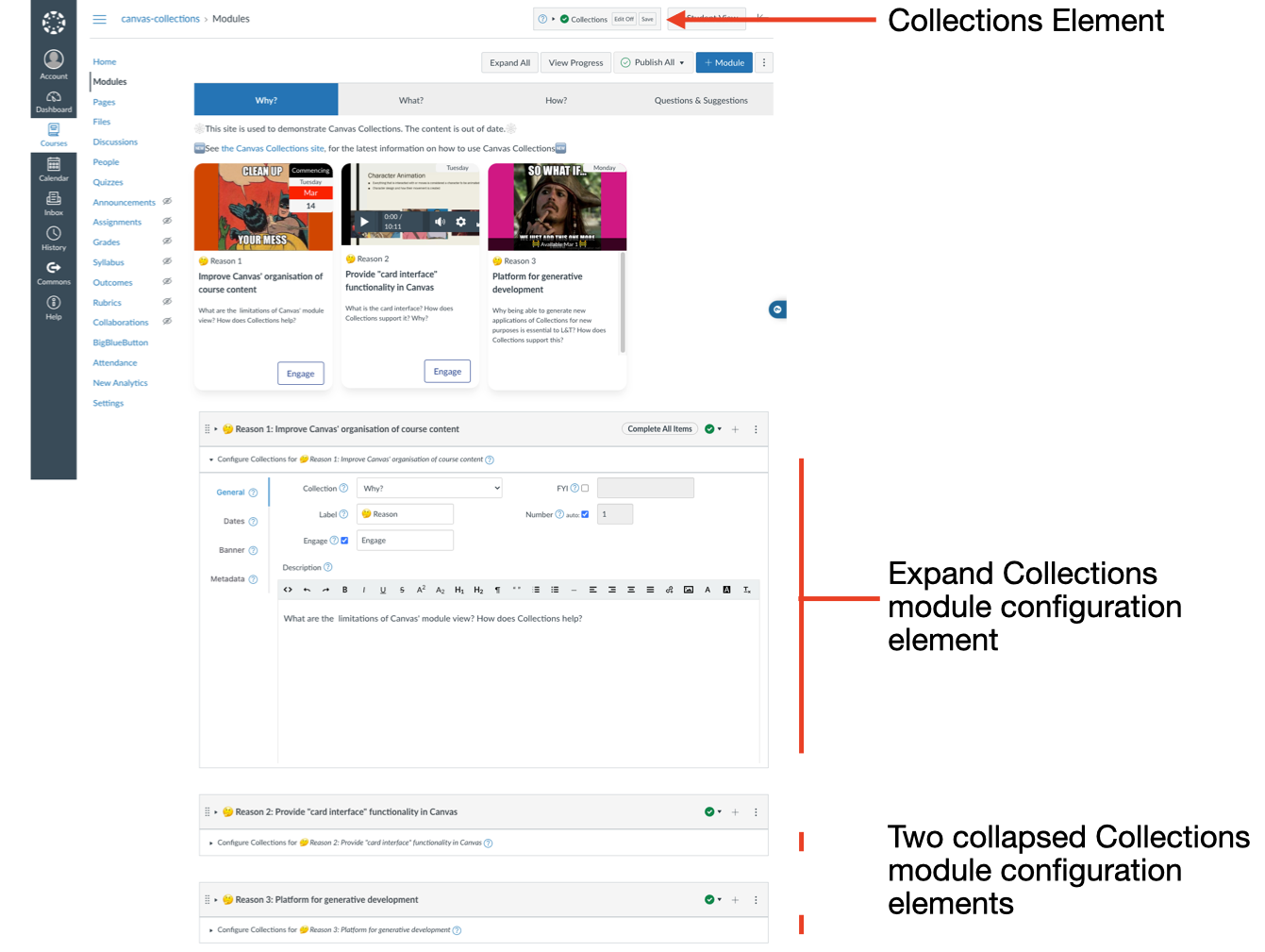
If Collections is installed and you are able to edit Collections, you will always see the Collections element at the top off the modules page. To the left of the Student View button. The Collections element provides an indication of the current state of Collections and provides access to the collections configuration element. The following figured represent some of the different states of the Collections element.
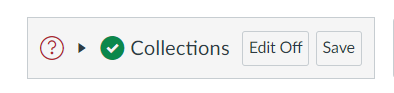
The collections configuration element is how you configure collections and perform other course level tasks. It has a number of sub-components summarised in the following table, illustrated below, and explained in more detail elsewhere.
It is accessed by clicking on the arrow icon in the Collections element with Edit on. It drops down over the top of the modules page.
| Sub-component | Description |
|---|---|
| Title & version | Are you using the latest version of Collections? |
| Visibility | Allows visibility - who can see the Collections navigation interface - to be set to one of four values |
| Existing Collections | A list of all the current collections configurated for the course. Allowing you to modify them, delete them, change the order etc. |
| Add a new collection | Choose a name and a representation and add another collection to the course. |
| Full "Claytons" | When configured, generate a static version of the Collections navigation interface |
With Edit on, each Canvas module will have its own Collections module configuration element, which include the following sub-components.
| Sub-component | Description |
|---|---|
| Collapsible header | The entire configuration element is collapsible. Click on the header to collapse or expand the element. |
| Configuration tabs | There are currently four tabs. Each tab contains a different configuration area. |
| Configuration areas | Four including: |