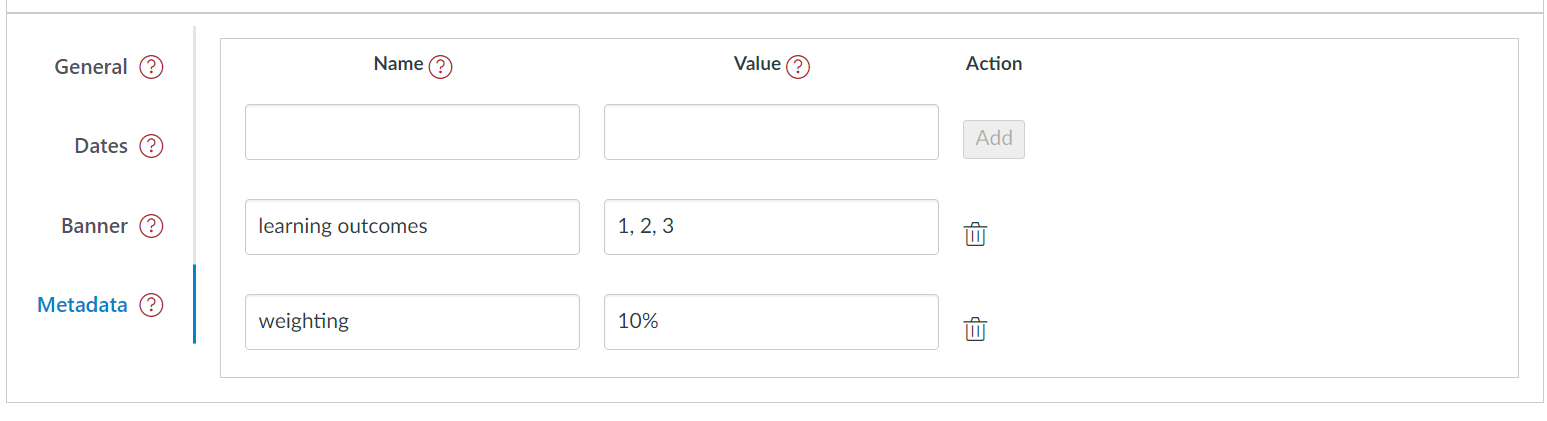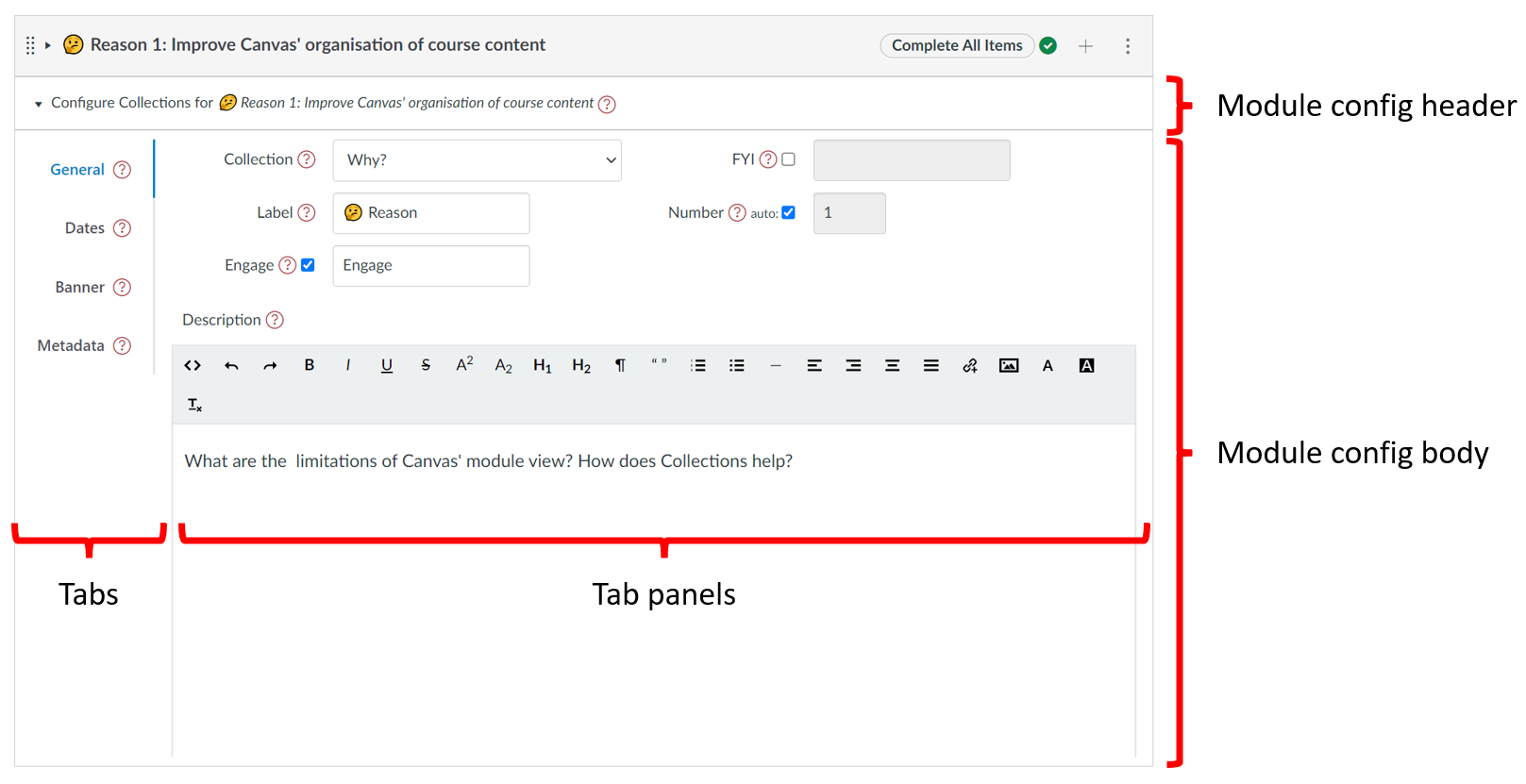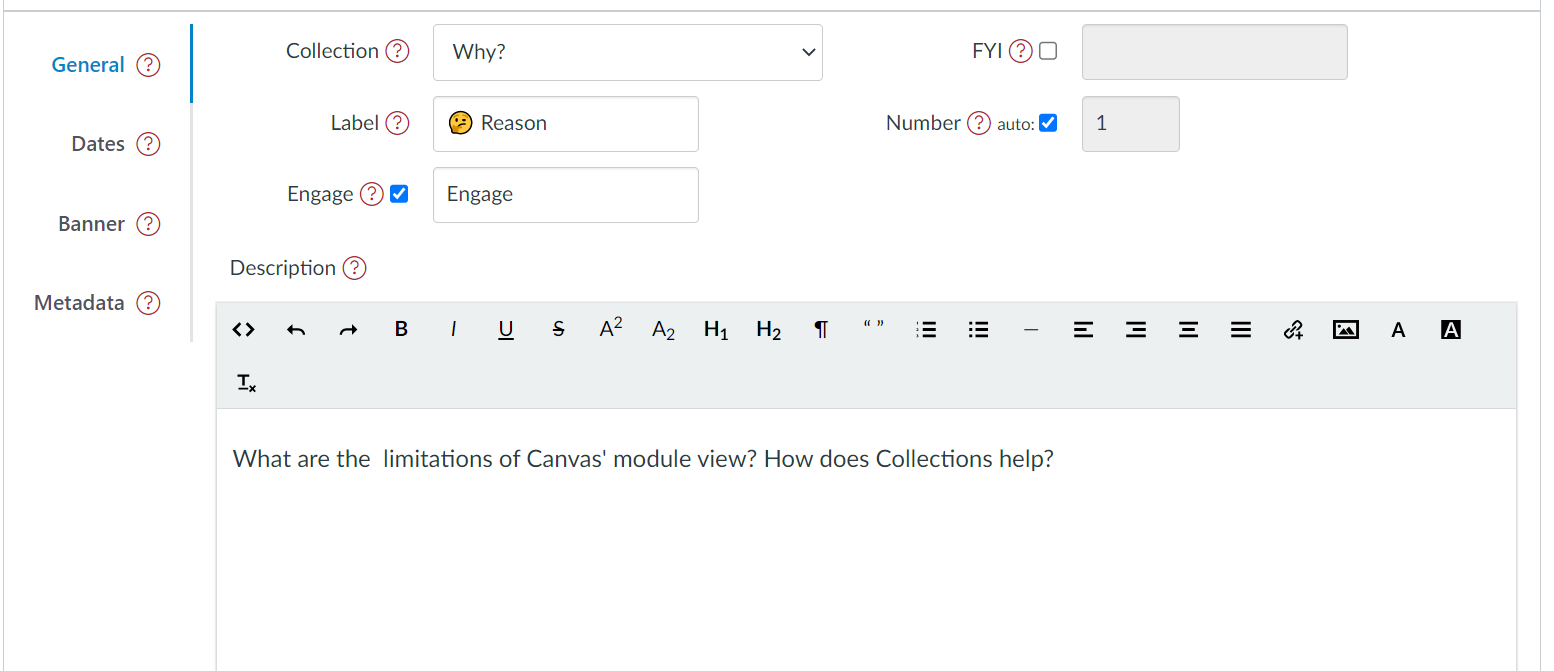Configure Modules
With Edit on each Canvas module should have a Collections' Module configuration element added just under the module's title. Use this to configure how the individual module is represented and used by Collections.
Each Module configuration element consists of the same four tabs.
Collections may not recognise recent changes in Canvas modules
Collections doesn't immediately recognise changes made to Canvas modules. For example, if you've added a new module or changed the title or publish status of an existing module.
Collections checks for these changes every 20 seconds or so. Until then, it will not recognise the changes.
If you reload the modules page, Collections will recognise the changes.
See the Objects (aka Activities) page for more on configuring modules into objects.
The Module configuration element provides a number of common sections used to configure each module for Collections.
| Section | Description |
|---|---|
| Header | The header or title bar contains the title of the module. Clicking on the module header will open/collapse the module configuration element. If a module is not allocated to a collection it will include a No Collection Allocated badge |
| Body | The body of the config provides the four tabs used to configure the module. |
| Tabs | Allows you to navigate to each of the four tabs. |
| Tab panels | Provides the configuration interface for each individual tab. |
The General tab is the default tab and provides the main configuration options for each module, including allocating a module to a collection and adding a description.
See the General tab page for more.
Each module can have a date period associated with it. The dates tab provides a way to specify this date period.
See the Dates tab page for more.

Certain representations support the notion of a banner using an image, colour, or iframe. The banner tab provides a way to specify this banner.
See the Banner tab page for more.
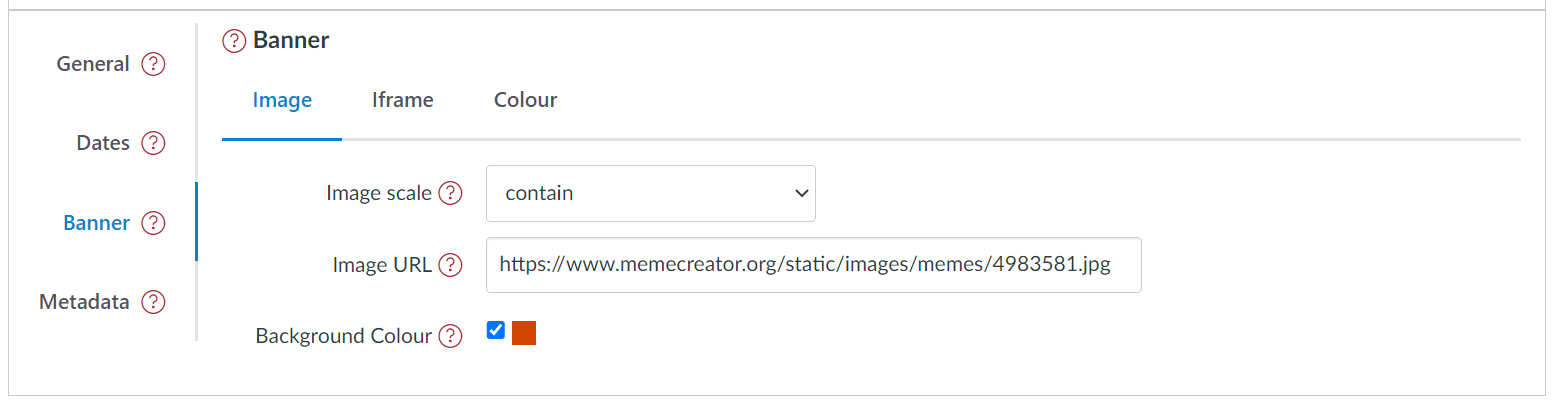
Certain representations make use of additional data about the module. For example the AssessmentTable representation uses learning outcomes. The metadata tab provides a way to provide a list of additional metadata (name and value).
See the Metadata tab page for more.