How does import work
Collections' configuration information stores the course identifier for its original course. When Collections is run it checks that the course id in its configuration matches the current course id. If there isn't a match, Collections will launch its course copy/import process and
- Attempt to match the module information in its configuration with the module information in the new course.
- Check the image links in its configuration are from the new course.
- Display a dialog reporting what it found and asking whether you wish to
- Proceed - Collections will update the configuration as reported.
- Cancel - Prevent Collections from doing anything and leave the Collections cofiguration as is to provide you an opportunity to perform some manual change.
- Refresh - Collections will remove all the previous Collections configuration information and create a fresh and empty Collections configuration ready for you to start afresh.
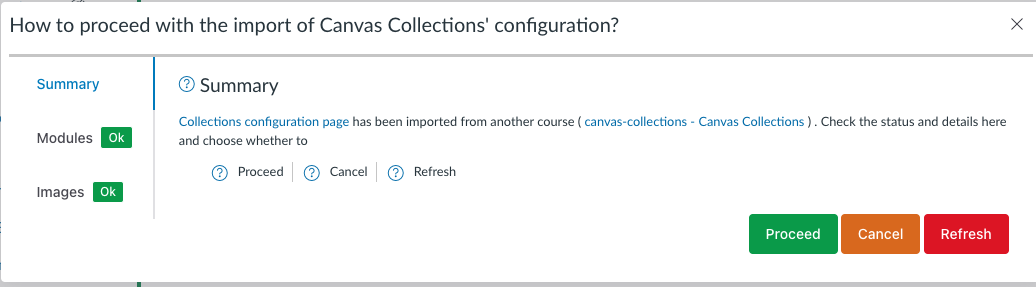
What does it look like?
The Collections copy/import dialog consists of three tabs that provide you with information about the status of the copy/import, ready for your decision. The table below provides a description of the three tabs and the animated image below demonstrates one course copy process.
| Tab | Description |
|---|---|
| Summary | Provide an overview and explanation and offer the three choices of: proceed; cancel; and, refresh |
| Modules | Shows the results of Collections' attempts to match the imported modules (from Collections configuration) with the current modules in the desination course. Three possibilities are shown
|
| Images | A list of Collections' card images that are from another course's files area |