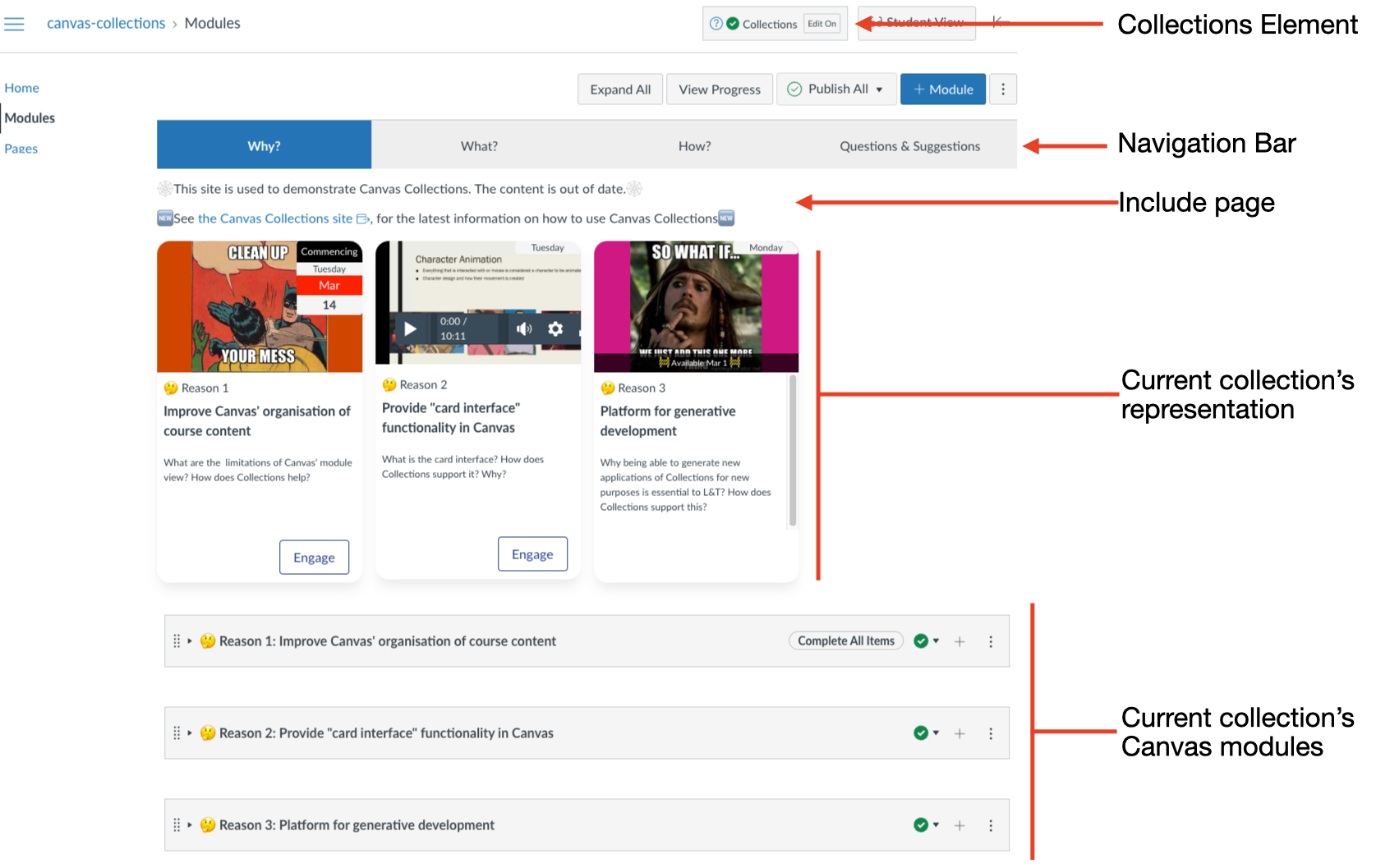Navigating Canvas Collections (live)
A teacher/designer can use the live Canvas Collections navigation interface to perform specific navigation tasks (explained below)
Clicking on the collection name in the Navigation bar will switch to a collection.
The first time you visit a Collections' page you will see the default collection. But, Collections will remember the last collection you viewed. When you return to the Collections' page that collection will be active.
Only for the same browser, on the same computer
Collections' "memory" only works for the specific version of the browser you are using on the current computer.
Each collection has its unique URL. You can use that URL to navigate directly to a collection.
For example, including that link in a Canvas page to take students to a specific collection.
When a collection is using a representation, most representations will provide a method to link directly to a specific module within the display of current collection's Canvas modules.
Since all the modules allocated to the current collection are visible underneath the current collection's representation, you can simply scroll down the page to find any module allocated to the collection.