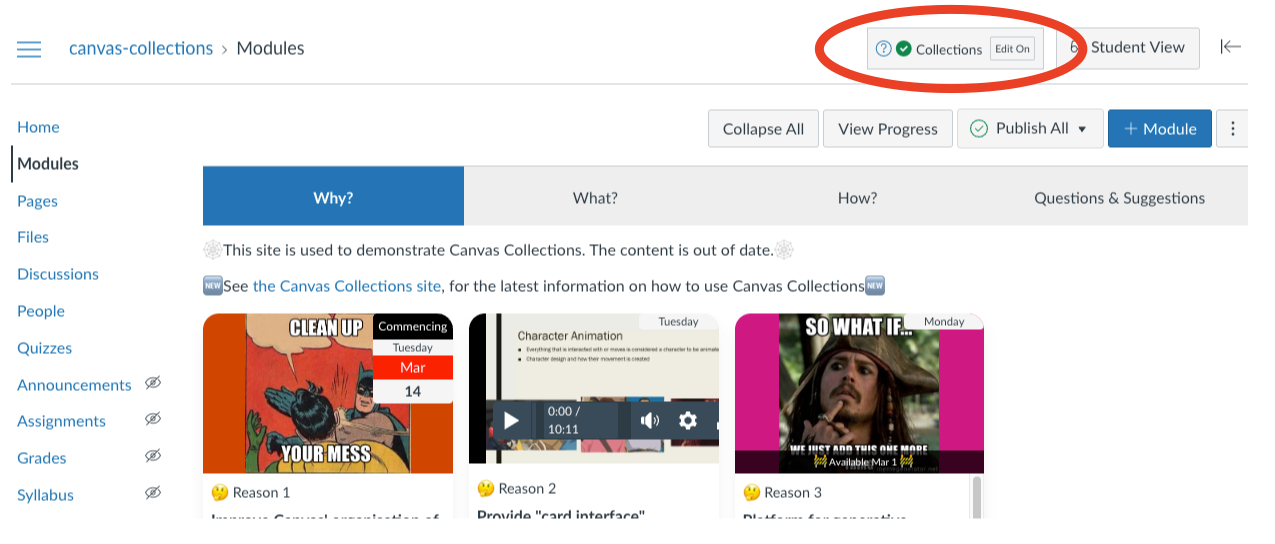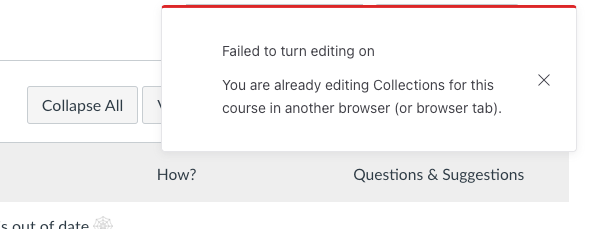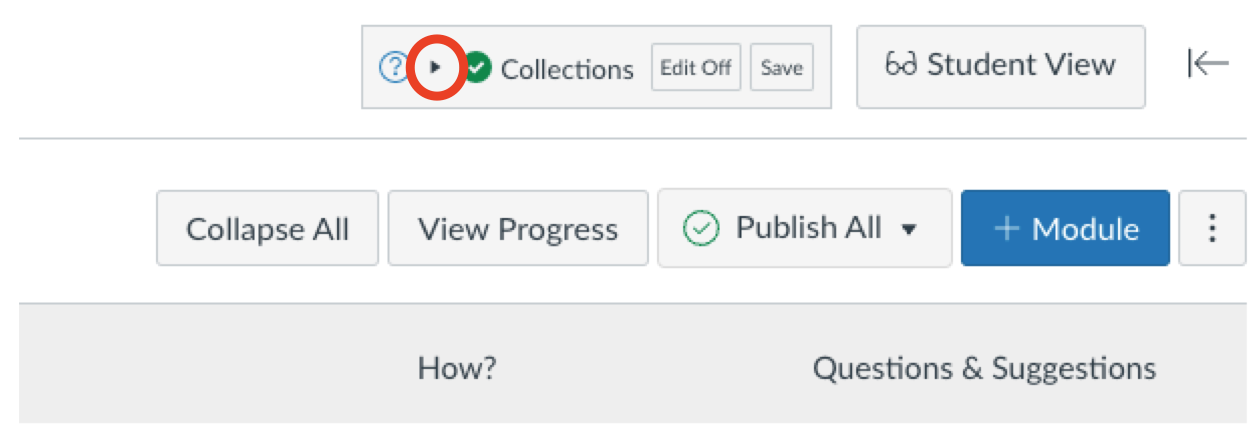The edit life cycle
To modify the configuration of Collections for a Canvas course you will need to turn Edit on. The life cycle that follows may involve each of the following steps.
For more information on how to configure Collections once you've turned Edit on, see the Configure Collections and Configure Modules pages.
Only one person, in one browser window can edit Collections for a course
To ensure that the Collections configuration information is not corrupted, only one person in one browser window can edit the Collections configuration information for a course at a time.
Initially, when viewing the course Modules page you will be in view mode. In the top right hand corner, you should be able to see both the Collections element (circled in red in the figure below) and next to it the Student View button.
To edit Collections, you click the Edit On button to turn Collections editing on.
After clicking the Edit On button you will only be able to edit if no-one else (including you in another browser) are editing the same course's Collections configuration.
If someone else is editing, you will see an alert (figure below) and will not be able to edit. As shown below, the alert will tell if it is you or someone else who is editing.
Collections will update first
The first step in turning edit on is to update the Collections configuration information to ensure you are editing the latest version. Meaning you may see a change in your Collections view as editing is turned on
If no-one else is editing, you will be able to edit. The changes you see will include:
- the Edit On button will become the Edit Off button
- The Collections element (the first figure below) will include additional "edit" features (e.g. the Save button and the "arrow" icon to configure the collections)
- Each Canvas module will have a Collections' module configuration element (the second figure below)
Clicking on the edit off button will turn editing off. Returning the Collections element to the view mode and removing the Collections' module configuration elements.
Collections will automatically turn edit off if you
- Leave the Modules page for which editing was turned on.
- You have not made any edits to Collections for a given time period (the default is 2 minutes).